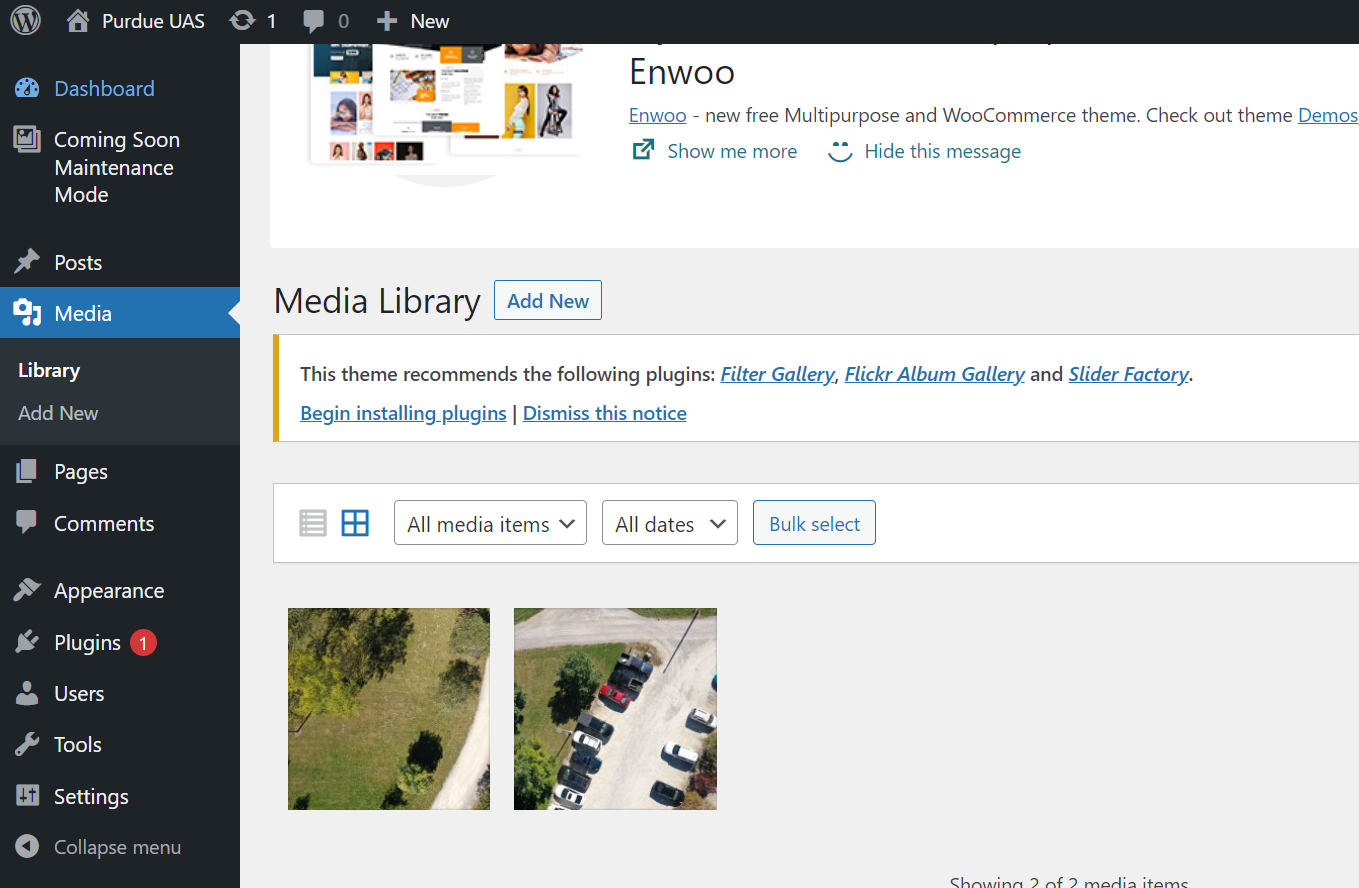I. Intro
Date: July 2023
Before this website was built, I used Yunohost as a test server on a surplus computer.
II. Procedure
- Connect the power cables, HDMI, keyboard, and mouse.
- Press F2 for the booting settings.
- Boot with Yunohost USB Drive, get into the installation steps, and this happened:
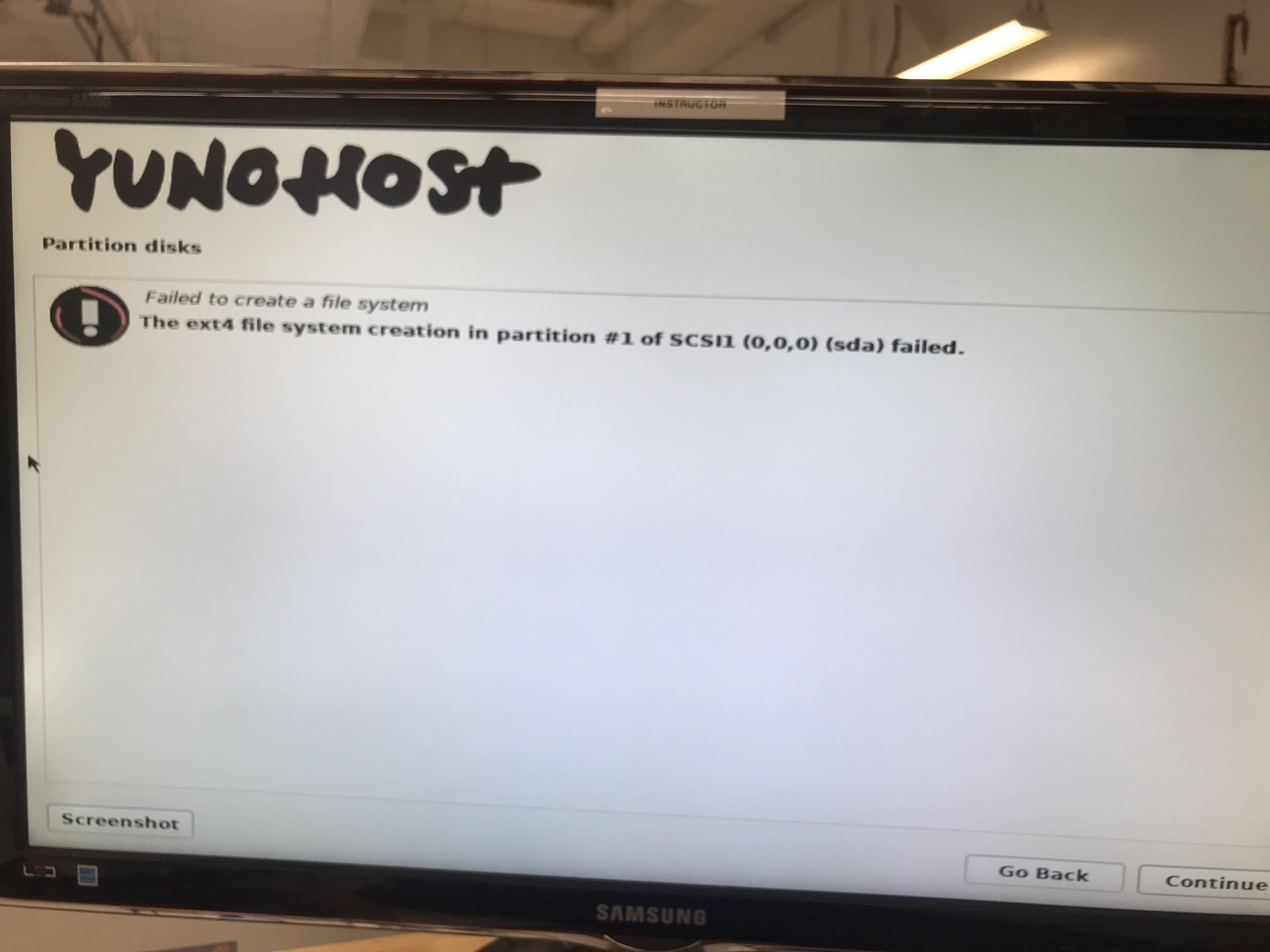
- Then I made the Ubuntu USB drive, boot it, and installed it. I set username and passwords to purdueuas
- Boot with Yunohost, succeed, but when putting in the user name and password, purdueuas doens’t work even it shows purdueuas-OptiPlex-5050
- So I reboot and reinstall yunohost
- Username: root, Password: yunohost
- Connect my laptop to the router wifi
- Go to 192.168.1.162/yunohost/admin, set everything to purdueuas
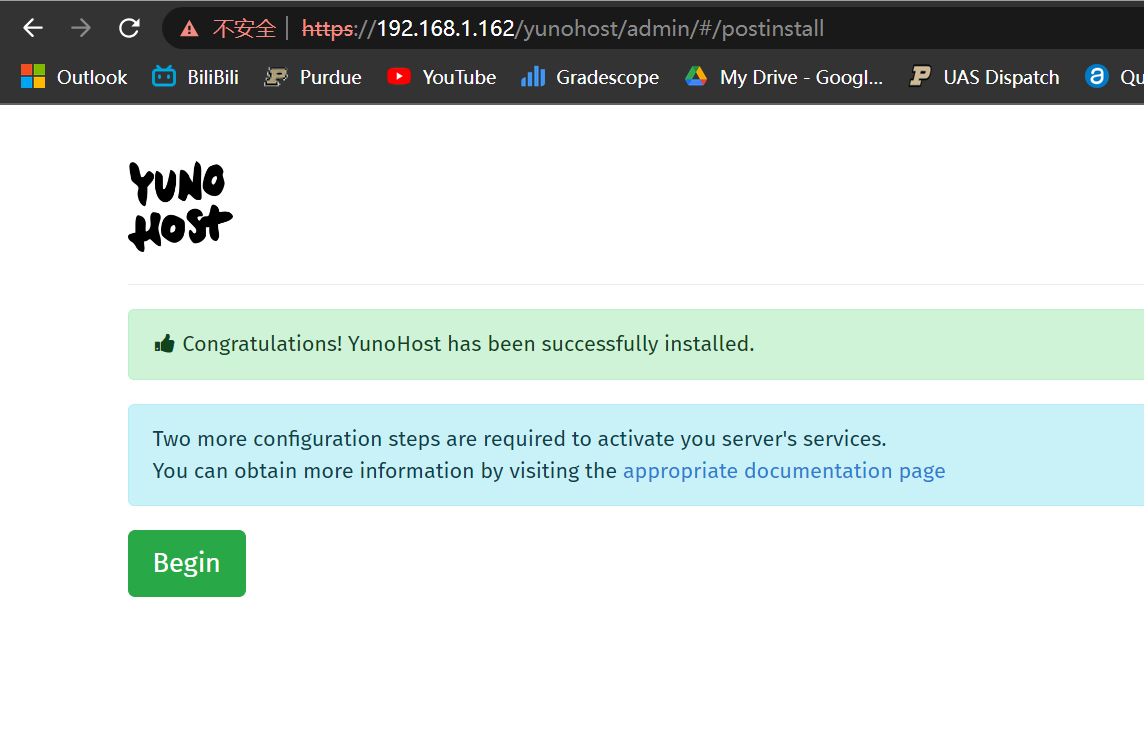
- Initial Diagnosis
- “In your router admin interface, look for something like ‘router configuration’ or ‘port forwarding’. https://yunohost.org/en/isp_box_config
- Used this link, follow it to setup port forwarding in OpenWrt: https://www.wundertech.net/how-to-port-forward-in-openwrt/
- Refer to the link: https://yunohost.org/en/isp_box_config#3-forwarding-ports, set up the ports, protocol choose TCP. External and internal ports are the same
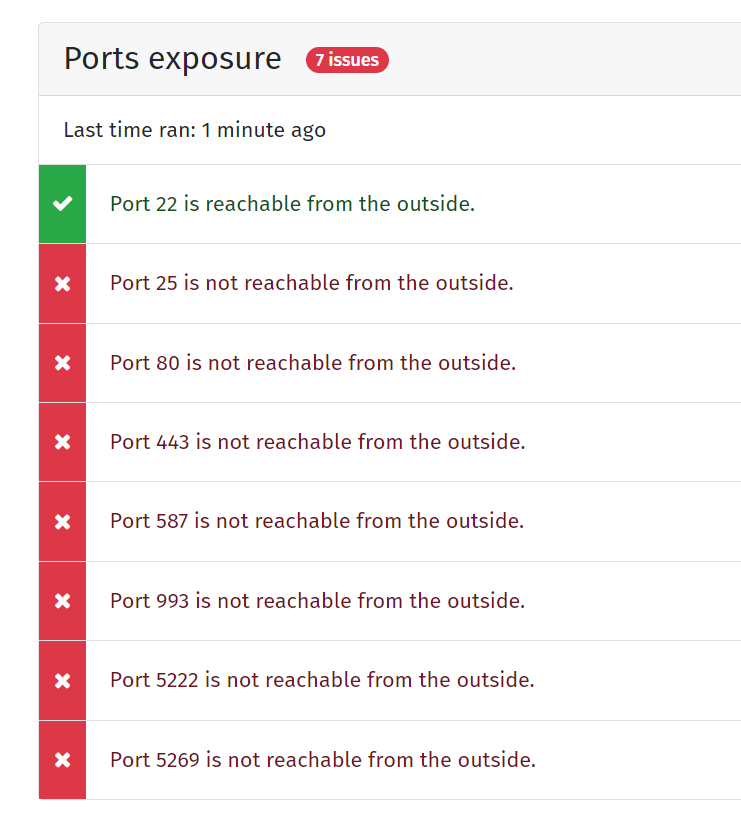
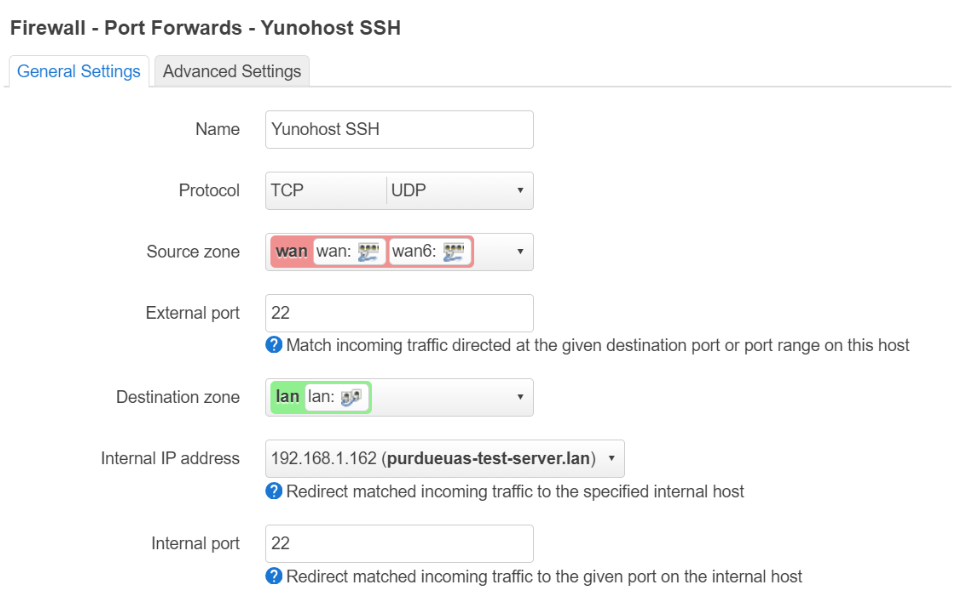
- Rerun diagnosis in Yunohost Admin, port 25, 587, 5269 still not working. But that didn’t matter.
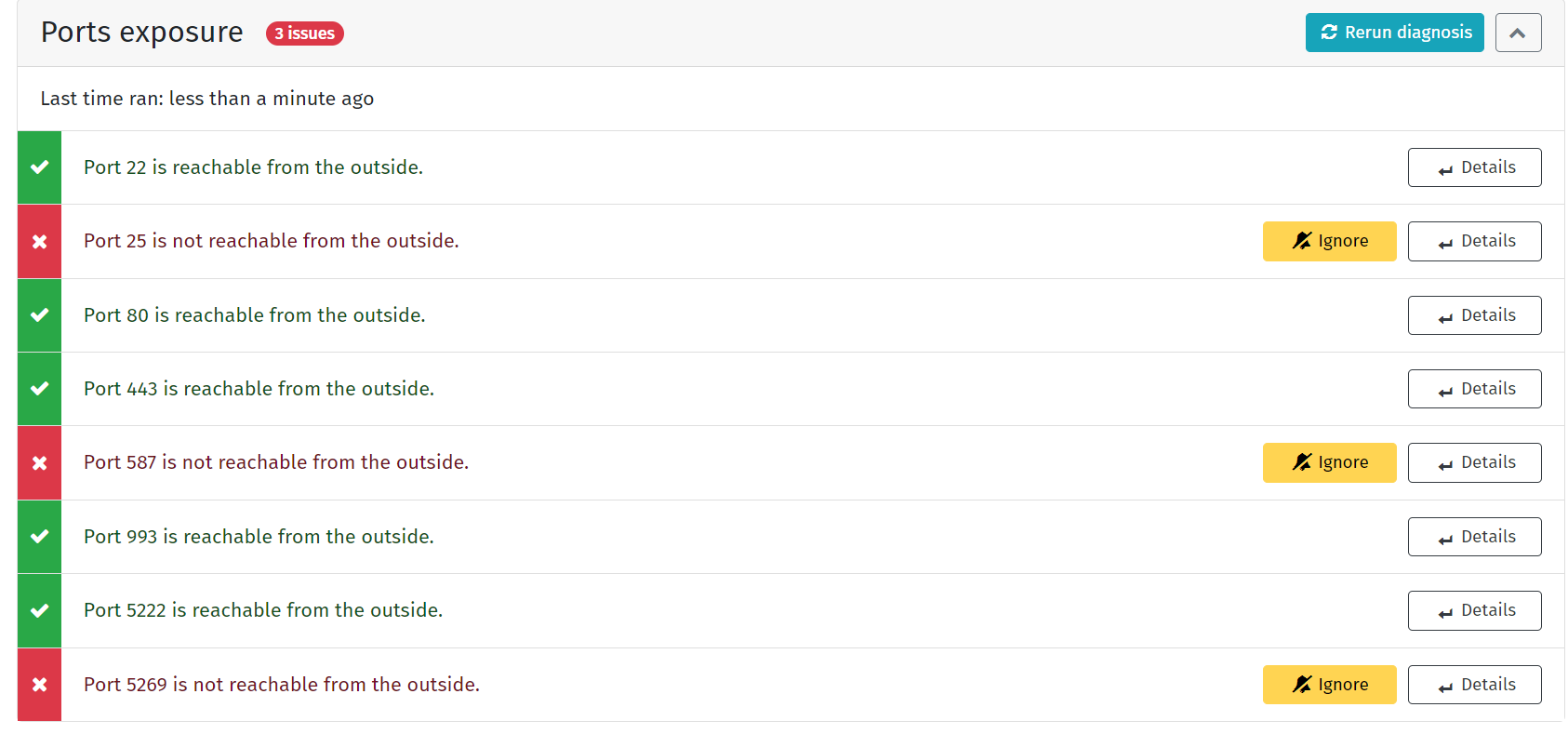
- Home -> Domain -> purdusuas-test-server -> Certificate -> install encrypted certificate
- Install WordPress
- And it could be visited.